- အရင္ဆံုး မိမိ Blog ထဲကိုဝင္လိုက္ပါ....Template ေအာက္က ပံုကို ႀကည့္ပါ ျပီးရင္ Edit HTML ကိုသြားပါ....
 Proceed ကိုထပ္ဝင္ပါ....ျပီးရင္ ..Expand Widget Templates ေလးကို အမွတ္ျခစ္ထားပါ >> Ctrl + F ကိုႏွီပ္ျပီး Find အေရွ ့ကအကြက္ထဲမွာ Read More ကို ရိုက္ထည့္ျပီးရွာပါေအာက္ကပံုကို ႀကည့္ပါျပီးရင္ Read More ကိုဖ်က္ျပီး ရင္ေအာက္က Code ေလးနဲ႕အစားထိုးေပးလိုက္ပါ။ဥပမာ ပံုစံ <a expr:href='data:post.url'> Read More >> </a></span>ျပင္ဆင္ျပီး ပံုစံ<a expr:href='data:post.url'> <imsrc=g ' ဒီေနရာမွာပံုလင့္ကိုထည့္ပါ '/> </a></span>လင့္ထည့္ျပီး ပံုစံ<a expr:href='data:post.url'> <imsrc=g 'http://i643.photobucket.com/albums/uu153/nirav07/purple-1.gif '/> </a></span>
Proceed ကိုထပ္ဝင္ပါ....ျပီးရင္ ..Expand Widget Templates ေလးကို အမွတ္ျခစ္ထားပါ >> Ctrl + F ကိုႏွီပ္ျပီး Find အေရွ ့ကအကြက္ထဲမွာ Read More ကို ရိုက္ထည့္ျပီးရွာပါေအာက္ကပံုကို ႀကည့္ပါျပီးရင္ Read More ကိုဖ်က္ျပီး ရင္ေအာက္က Code ေလးနဲ႕အစားထိုးေပးလိုက္ပါ။ဥပမာ ပံုစံ <a expr:href='data:post.url'> Read More >> </a></span>ျပင္ဆင္ျပီး ပံုစံ<a expr:href='data:post.url'> <imsrc=g ' ဒီေနရာမွာပံုလင့္ကိုထည့္ပါ '/> </a></span>လင့္ထည့္ျပီး ပံုစံ<a expr:href='data:post.url'> <imsrc=g 'http://i643.photobucket.com/albums/uu153/nirav07/purple-1.gif '/> </a></span>
ဒီေနရာမွာပံုလင့္ကိုထည့္ပါ ဆိုတဲ့ေနရာမွာ ေအာက္မွာ ကၽြန္ေတာ္ ေပးထားတဲ့ Link ေတြကို Copy ကူးျပီး ထည့္ရင္လည္းရပါတယ္ ဒါမွ မဟုတ္ မိမိႀကိဳက္ရာ ပံုကို Upload site တစ္ခုခုမွာ တင္ျပီး Link ယူျပီးထည့္ရင္လည္းရပါတယ္...Link ထည့္ျပီးရင္ Preview နဲ ့ အရင္ႀကည့္လိုက္ပါ ေသခ်ာျပီဆိုရင္ Save template ကိုႏွိပ္ေပးလိုက္ရင္ျပီးပါျပီ..Read more ပံု မ်ား ႀကိဳက္ရာကို ေရြးျပီး link ကို ကူးျပီးထည့္ပါ..
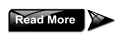 http://i643.photobucket.com/albums/uu153/nirav07/black-1.gif
http://i643.photobucket.com/albums/uu153/nirav07/black-1.gif http://i643.photobucket.com/albums/uu153/nirav07/black.png
http://i643.photobucket.com/albums/uu153/nirav07/black.png http://i643.photobucket.com/albums/uu153/nirav07/black1.gif
http://i643.photobucket.com/albums/uu153/nirav07/black1.gif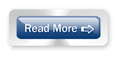 http://i643.photobucket.com/albums/uu153/nirav07/blue-dark.gif
http://i643.photobucket.com/albums/uu153/nirav07/blue-dark.gif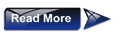 http://i643.photobucket.com/albums/uu153/nirav07/blue-1.gif
http://i643.photobucket.com/albums/uu153/nirav07/blue-1.gif http://i643.photobucket.com/albums/uu153/nirav07/blue.png
http://i643.photobucket.com/albums/uu153/nirav07/blue.png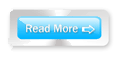 http://i643.photobucket.com/albums/uu153/nirav07/blue1.gif
http://i643.photobucket.com/albums/uu153/nirav07/blue1.gif http://i643.photobucket.com/albums/uu153/nirav07/bluish.png
http://i643.photobucket.com/albums/uu153/nirav07/bluish.png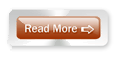 http://i643.photobucket.com/albums/uu153/nirav07/brown.gif
http://i643.photobucket.com/albums/uu153/nirav07/brown.gif http://i643.photobucket.com/albums/uu153/nirav07/dark-bluish.png
http://i643.photobucket.com/albums/uu153/nirav07/dark-bluish.png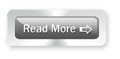 http://i643.photobucket.com/albums/uu153/nirav07/dark-grey.gif
http://i643.photobucket.com/albums/uu153/nirav07/dark-grey.gif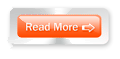 http://i643.photobucket.com/albums/uu153/nirav07/dark-orange.gif
http://i643.photobucket.com/albums/uu153/nirav07/dark-orange.gif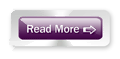 http://i643.photobucket.com/albums/uu153/nirav07/dark-purple.gif
http://i643.photobucket.com/albums/uu153/nirav07/dark-purple.gif http://i643.photobucket.com/albums/uu153/nirav07/green.png
http://i643.photobucket.com/albums/uu153/nirav07/green.png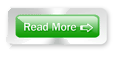 http://i643.photobucket.com/albums/uu153/nirav07/green1.gif
http://i643.photobucket.com/albums/uu153/nirav07/green1.gif http://i643.photobucket.com/albums/uu153/nirav07/greenish.png
http://i643.photobucket.com/albums/uu153/nirav07/greenish.png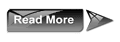 http://i643.photobucket.com/albums/uu153/nirav07/grey-1.gif
http://i643.photobucket.com/albums/uu153/nirav07/grey-1.gif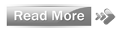 http://i643.photobucket.com/albums/uu153/nirav07/grey.png
http://i643.photobucket.com/albums/uu153/nirav07/grey.png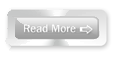 http://i643.photobucket.com/albums/uu153/nirav07/grey1.gif
http://i643.photobucket.com/albums/uu153/nirav07/grey1.gif http://i643.photobucket.com/albums/uu153/nirav07/light-blue.png
http://i643.photobucket.com/albums/uu153/nirav07/light-blue.png http://i643.photobucket.com/albums/uu153/nirav07/light-orange.gif
http://i643.photobucket.com/albums/uu153/nirav07/light-orange.gif http://i643.photobucket.com/albums/uu153/nirav07/orange.png
http://i643.photobucket.com/albums/uu153/nirav07/orange.png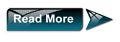 http://i643.photobucket.com/albums/uu153/nirav07/original.gif
http://i643.photobucket.com/albums/uu153/nirav07/original.gif http://i643.photobucket.com/albums/uu153/nirav07/pink.png
http://i643.photobucket.com/albums/uu153/nirav07/pink.png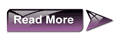 http://i643.photobucket.com/albums/uu153/nirav07/purple-1.gif
http://i643.photobucket.com/albums/uu153/nirav07/purple-1.gif http://i643.photobucket.com/albums/uu153/nirav07/purple.png
http://i643.photobucket.com/albums/uu153/nirav07/purple.png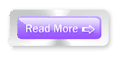 http://i643.photobucket.com/albums/uu153/nirav07/purple1.gif
http://i643.photobucket.com/albums/uu153/nirav07/purple1.gif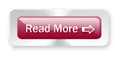 http://i643.photobucket.com/albums/uu153/nirav07/red-dark.gif
http://i643.photobucket.com/albums/uu153/nirav07/red-dark.gif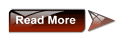 http://i643.photobucket.com/albums/uu153/nirav07/red-1.gif
http://i643.photobucket.com/albums/uu153/nirav07/red-1.gif http://i643.photobucket.com/albums/uu153/nirav07/red.png
http://i643.photobucket.com/albums/uu153/nirav07/red.png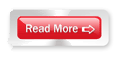 http://i643.photobucket.com/albums/uu153/nirav07/red1.gif
http://i643.photobucket.com/albums/uu153/nirav07/red1.gif
မိမိႀကိဳက္တဲ့ ပံု ကို သံုးခ်င္တယ္ဆိုရင္ http://imageshack.us/ ကိုသြားျပီး အေကာင့္တစ္ခုဖြင့္ လိုက္ပါ ဘယ္လိုလုပ္ရမလဲ ဆိုတာ ပံုနဲ ့ျပထားပါတယ္ ေအာက္ကပံု ကို ႀကည့္ပါ..
ပံု ၁ Sign Up ကို ဝင္လိုက္ပါ..
ပံု ၂ အကုန္လံုးျဖည့္စြက္ပါ ... ျပီးရင္ Sign UP ကို ႏွိပ္ပါ...
ပံု ၃ ျပီးရင္ login ကိုဝင္လိုက္ပါ >>> Browse ကိုႏွိပ္ျပီး မိမိ တင္မယ့္ ပံုကိုေရြးပါ >>> UPLOAD NOW ဆိုတာကိုႏွိပ္ပါ >>> ျပီးရင္ View full size ကိုႏွိပ္ပါ .....
ပံု ၄ ျပီးရင္ Link ကိုကူးယူပါ
ကူးယူျပၤီးေသာ link ကို ဒီေနရာမွာပံုလင့္ကိုထည့္ပါ ဆိုတဲ့ေနရာမွာ ထည့္ေပးရမွာ ျဖစ္ပါတယ္
ဒီေလာက္ဆို အဆင္ေျပမယ္လို ့ ထင္ပါတယ္ ....
မိတ္ေဆြမ်ားအားလံုးအဆင္ေျပပါေစ.......






